Kahoot is a free game-based learning platform.
You are going to become kahoot designers to play, learn and have fun, preparing games for your English lessons.
Before clicking on the image below, your group must agree the topic and the name of your design.
First start by going to the kahoot website and introduce the school's username and password. You also have the option of embedding an image. To embed an image, drag it from your desktop or press the "choose file" button if you want to insert one directly from your computer.
To create a new Kahoot you have three different
options; you can choose a quiz, a discussion, or a survey. You will choose the
quiz option and you will be instructed to give the quiz a name. Give your quiz a
descriptive and catchy name to inform and motivate your audience . Once you have given your
quiz a name and described it, press the ‘GO’ button to begin adding questions
to your quiz. It is suggested that you make your quizzes around ten questions
long, but you can do more if you choose too. Enter your first question in the
field at the top. Then you can enter up to four answer options for each
question. To indicate that the answer you entered is correct, choose the
correct one. You can also choose a time
limit for the questions. You can choose a time limit between 5 and 20 seconds.
With each question, you also have the option of
embedding an image, to embed an image, simply drag an image from your desktop,
or press the “Choose file” button if you want to insert one directly from your
computer.
To add another question, press the “+Add question” button on the bottom of the screen. Press this button each time you want to add a question, and when you have added all the questions you want, press the green “Next: Re-order questions” button to change the order in which your questions are presented during the quiz. And then finally, hit the green “Next: settings” button. In this section, you can change the language you want your Kahoot written in and you select the primary audience, in your case it will most likely be “school.” You can also add a description of the Kahoot and you can tag your Kahoot so it becomes available to other Kahoot users to use in their classroom. Creating a survey or quick poll is the same, you follow the instructions to create and add different questions and you can give students 2-4 answer options. The website is very self-explanatory and user friendly. You shouldn’t have any problems creating your very own Kahoot!
To add another question, press the “+Add question” button on the bottom of the screen. Press this button each time you want to add a question, and when you have added all the questions you want, press the green “Next: Re-order questions” button to change the order in which your questions are presented during the quiz. And then finally, hit the green “Next: settings” button. In this section, you can change the language you want your Kahoot written in and you select the primary audience, in your case it will most likely be “school.” You can also add a description of the Kahoot and you can tag your Kahoot so it becomes available to other Kahoot users to use in their classroom. Creating a survey or quick poll is the same, you follow the instructions to create and add different questions and you can give students 2-4 answer options. The website is very self-explanatory and user friendly. You shouldn’t have any problems creating your very own Kahoot!
Players should be instructed to go to the Kahoot website for players and they will put the randomly generated
game-pin followed by a screen for them to enter nickname. As the students get
logged in, their username will appear on your screen, and on the screen
presented to the class, and there is a counter that counts the number of
students that have joined the game. Once everyone has joined, press the purple
‘start now’ button on your own device. This will then display the cover image
to your students and the name of the Kahoot telling them to ‘Get Ready!’
followed by presenting the first question. The question is displayed for five
seconds before any of the answers will be displayed. This encourages students
to begin thinking about the question and what the possible answer is. Then the
picture and answer options will appear and the music and timer starts ticking.
On the students’ end, they will see four answer buttons, which correspond to
the four displayed answer options at the front. Each option is a different
color and shape. Once they select an option on their device that they think is
the correct answer they are prompted to wait until everyone in the class has answered.
The question will automatically end once everyone has selected an answer, the
students will then get a green screen that says ‘Correct’ or a red screen that
says ‘Incorrect.’ One of the things I love about this website is that once the
question has been answered by everyone in the class, you are given a snapshot
of the overall understanding of the question. It tells you how many students
selected each answer; the information is displayed in a bar graph. The top five
players of the game are displayed on the screen to the class, the score is
determined by how quickly you responded and if you got the answer correct. The
students also get immediate feedback on their devices once everyone has
answered. Once the game is over, the students can give feedback about how they
liked this activity, if they learned something, and if they would recommend it.
This information is then shown on the teachers end in a bar graph to see how
the students answered. When the final leaderboard is displayed, the students get
to see their personal results. However, the teacher has the option to download
the results of the quiz, which you are then provided with a spreadsheet listing
each of your students, what they answered for each question and how long it
took them to answer. The correct answers are highlighted in green and the
incorrect answers are highlighted in red.
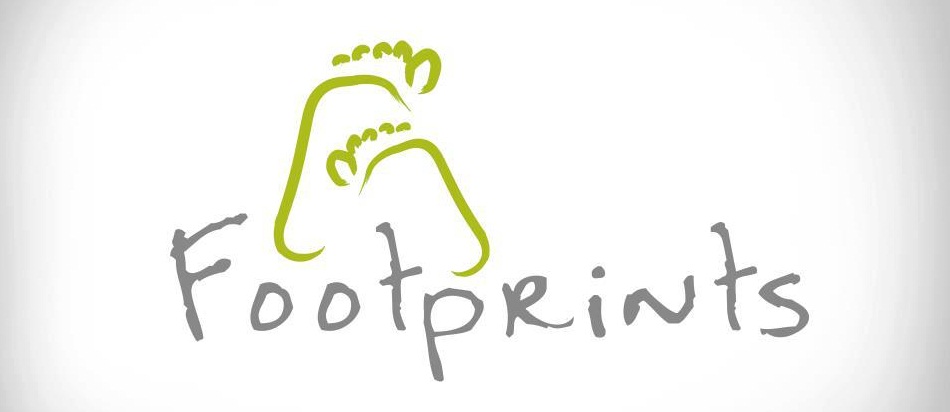



No comments:
Post a Comment